Export options on EA
Essential Assessment provides a range of export options, allowing you to easily download and save your data.
In this article:
Online Assessments overview
From the Online Assessments overview, you have quick access to download data for the current year and the previous year.
To do this, click Export Data and then Export XXXX data for your chosen year.

View Class Results
In the View Class Results section, you will be able to see the majority of our export options. To access this, click into your class and click View Class Results.

Depending on the year you have chosen, you will be presented with different options. For the current academic year, you can download the following:
- Learning Goals
- I Can Statements
- Report Comments
- Class Results Summary
- Class Reflection Summary
Achievement Standard Statements (AC/VC only)
- Standard data exports, including formats to feed back into the programme your school uses (GradeExpert, Sentral etc.)

Average Results for Mathematics
When you select the Export Data (XLXS) option, you will see the Semester 1 and Semester 2 averages (which are dependent on the current time of year).
Each semester average is based on the most recent result recorded for every Mathematics assessment within that semester. The overall score then averages these latest results from all assessments across the year to show each student’s current achievement level.

See our Guide: How can I see the Semester Average Result for Mathematics Reporting?
Previous Year’s Results
For previous academic years, you will only be able to export standard data exports.

You can access exports within View Class Results for the C.R (NSW), the A.S.R (AC/VIC), the Z.P.D and the C.D by clicking into these data sets.

From here, click Export Options in the top right-hand corner (this will be in the same place for all overviews). You will have the option to download the data as an Excel spreadsheet or PDF.

Click Strand Overview to get an export of the Strand Overview.
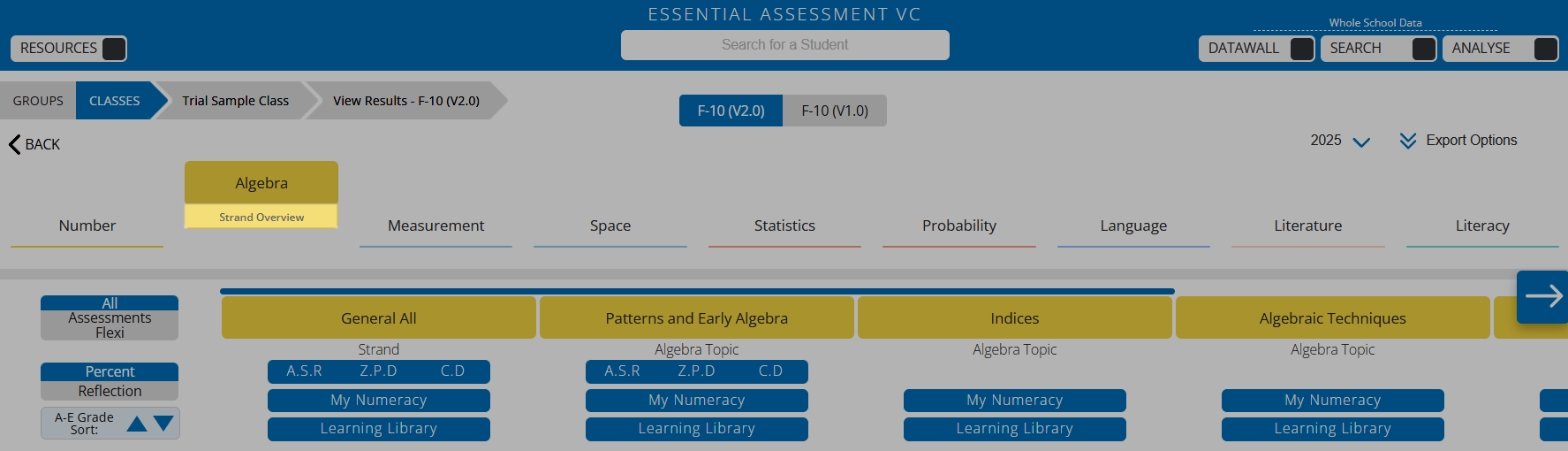
From here, click Export Options.

Mark Book
To easily export all current results for your class, access your Mark Book on your main dashboard.


See our Guide: Discover the New Mark Book
Optimal Curriculum Path
From the Achievement Standard Results (A.S.R) or the Zone of Proximal Development (Z.P.D) data views, you can export an optimal curriculum pathway. This pathway generates a series of worksheets for your class, based on their misconceptions identified in the pre-assessment. The Optimal Curriculum Path will display students' names under their assessed ranges, followed by Learning Plans that align with common misunderstandings for each group.
To download this, click A.S.R or Z.P.D, depending on which data view you are currently using.

From here, click Create Optimal Curriculum Path.
A.S.R view:

Z.P.D view:

Curriculum worksheets are best used after explicit teaching, as homework, or for small group instruction.