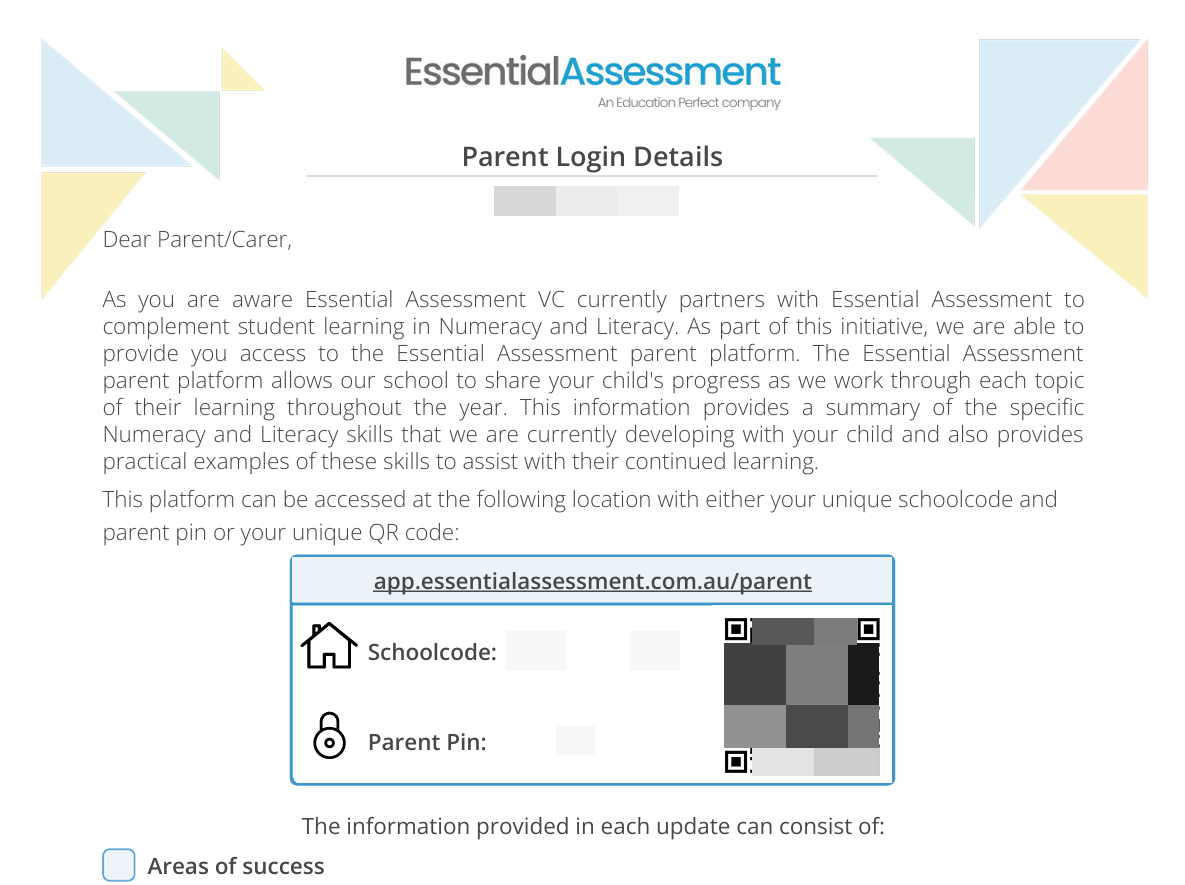How can I keep my students' parents informed on their progress?
The Parent Update on Essential Assessment allows you to provide ongoing updates, which have been collated using data from your students, to parents and caregivers.
In this article:
Creating a Parent Update
Click into your class and click Parent Update.
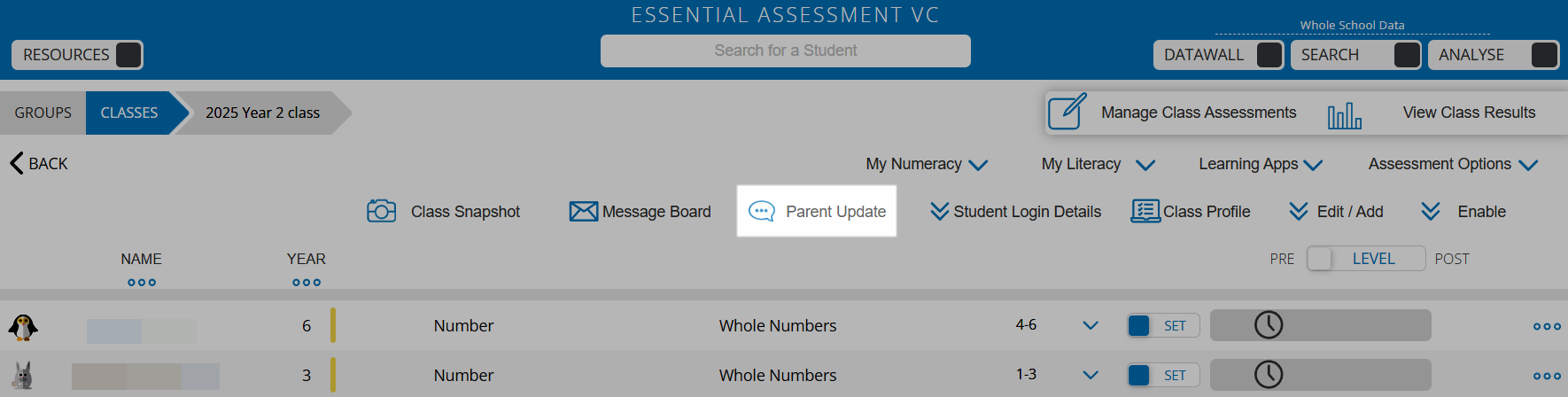
From here, click the + icon.

At the bottom of the Parent Update Builder, enter a name for the update (this will only be visible to you).
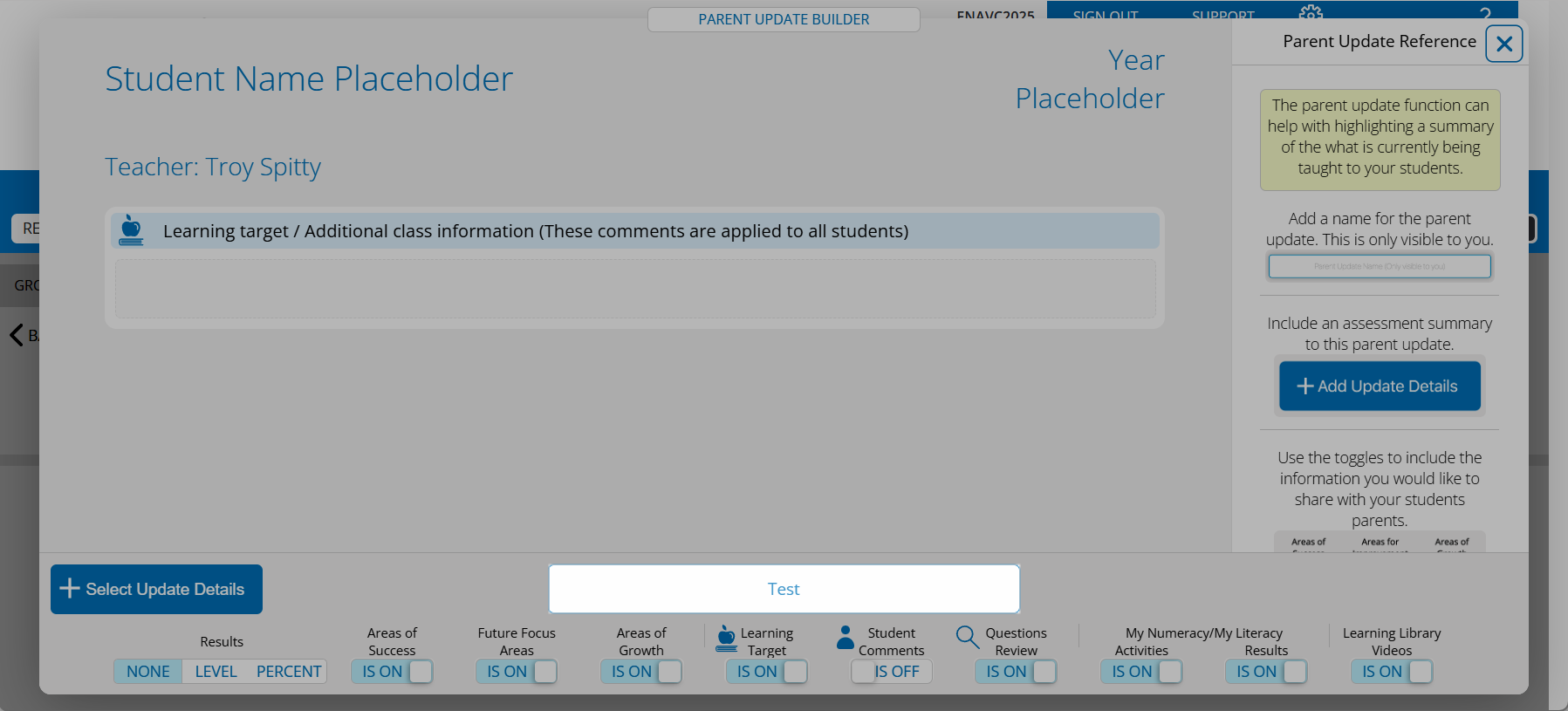
From here, click + Select Update Details. Switch the toggle to ON for the assessment data you would like to include.
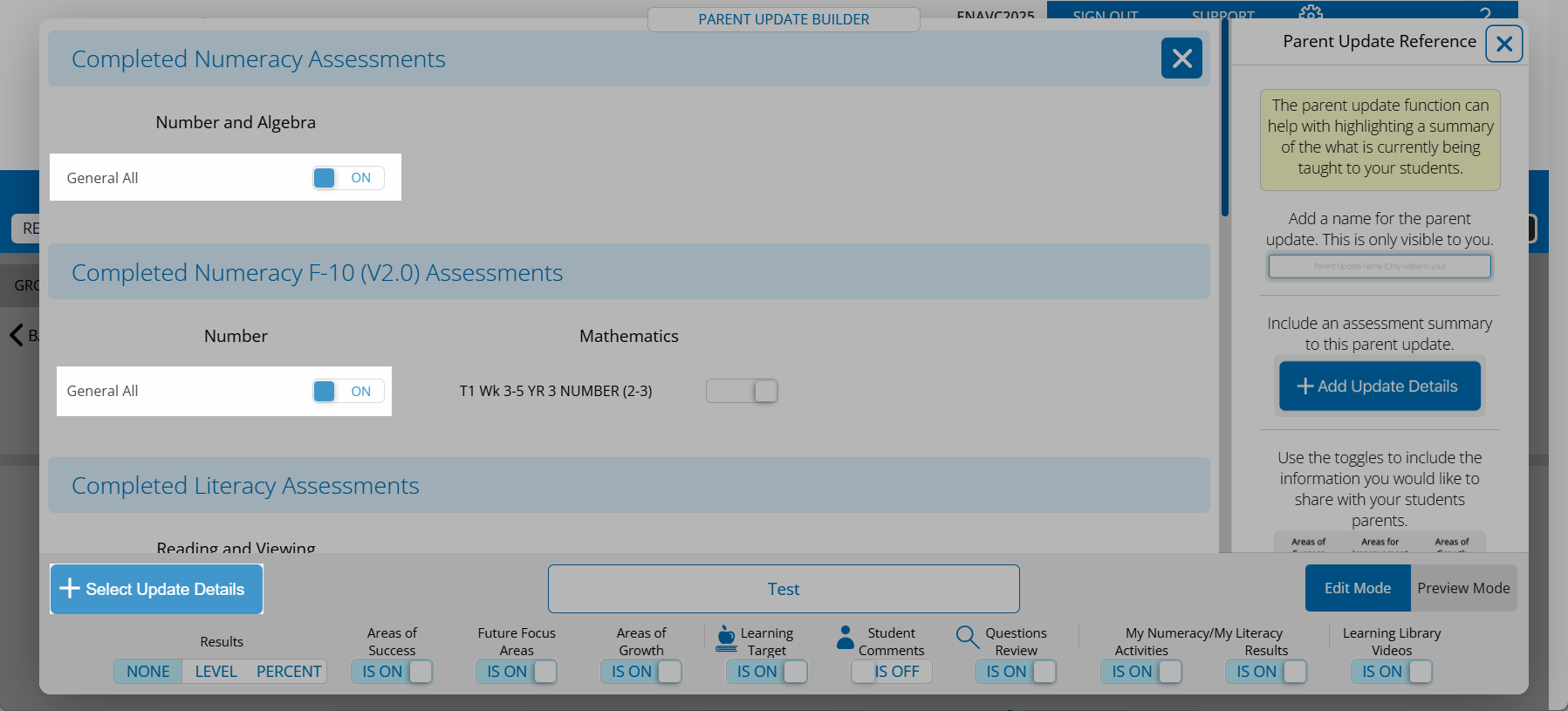
Switch the toggles at the bottom of the Parent Update Builder to IS ON or IS OFF, depending on what information you would like to include.
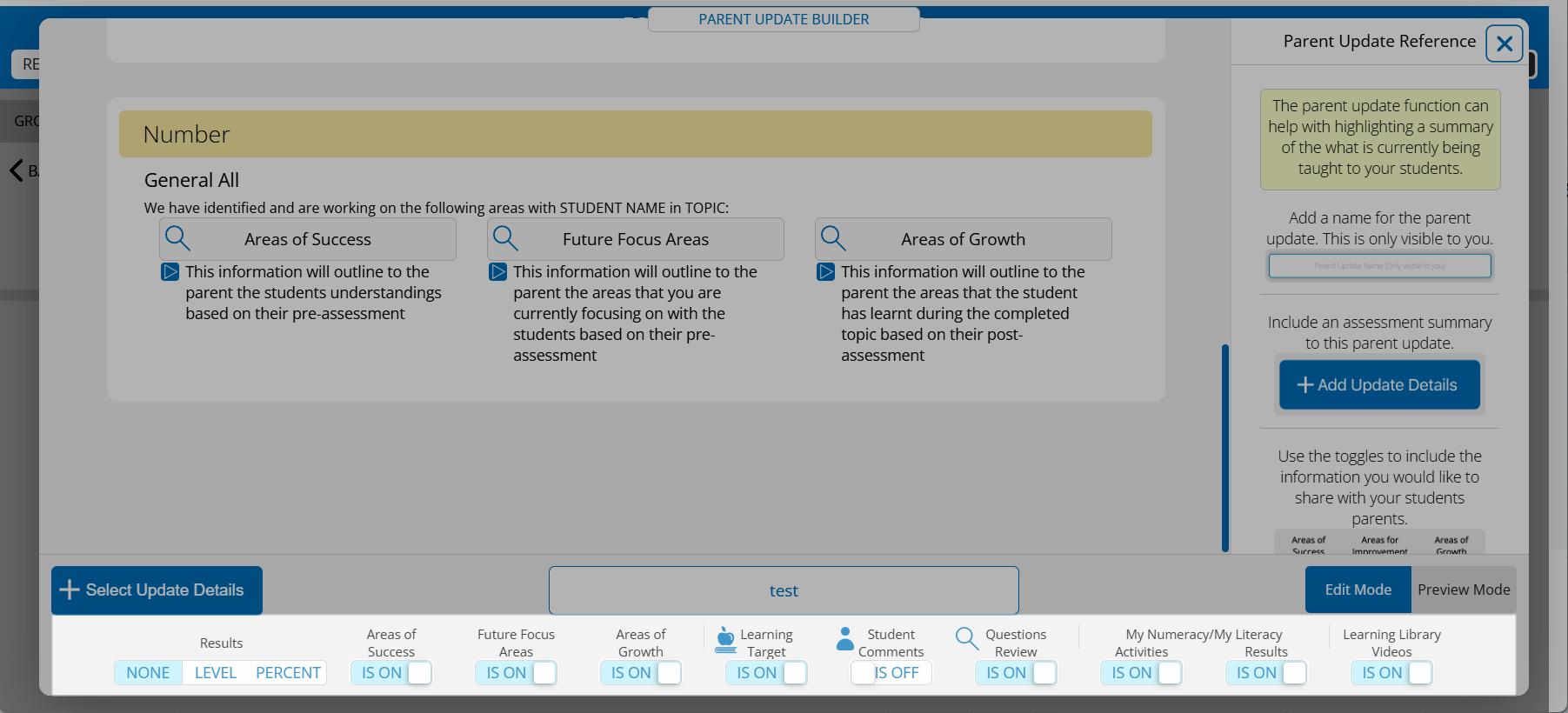
Click Preview Mode to see a preview of what the Parent Update will look like for the parent or caregiver.
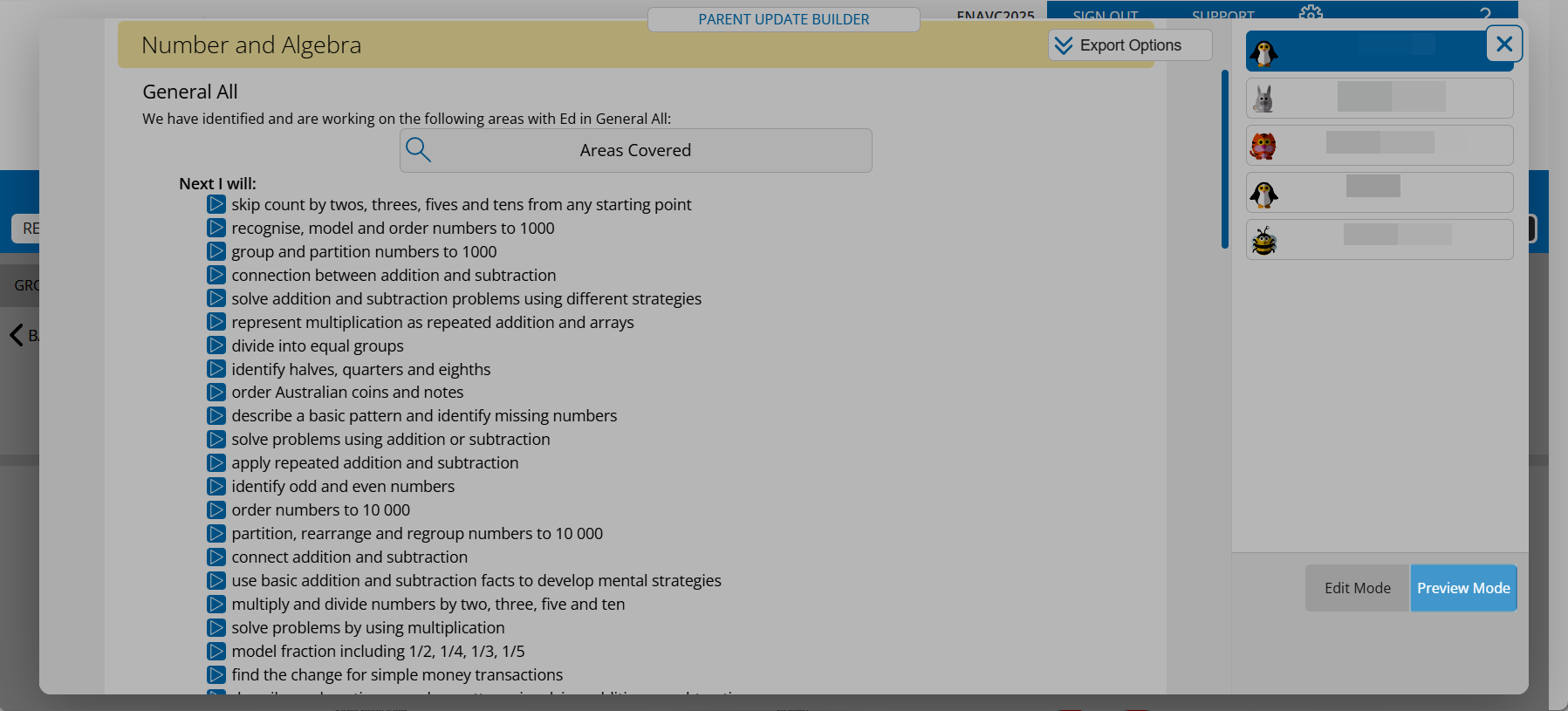
Click back to the main overview and switch the toggle to ACTIVE when you are ready for the update to be viewable. From here, you can also choose an expiry date for the update.
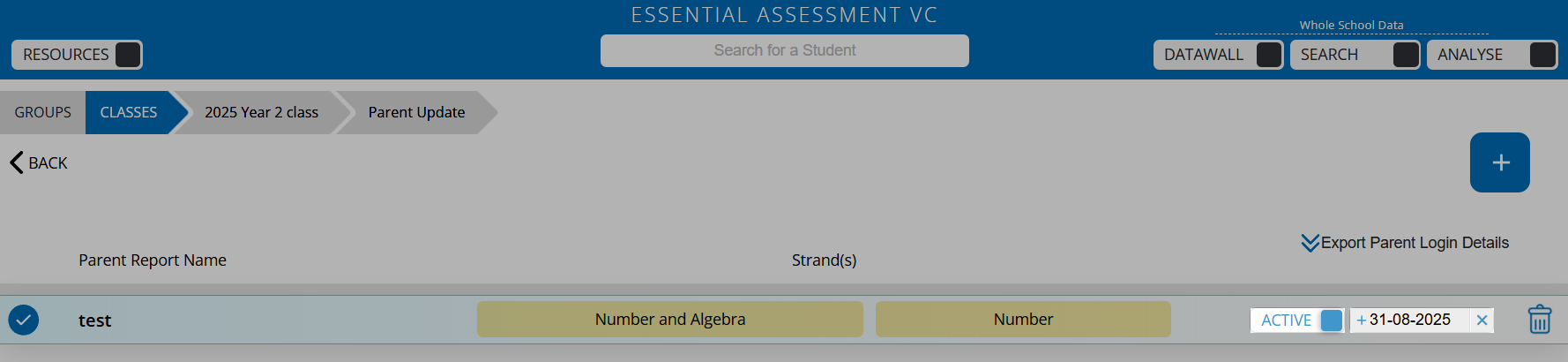
Accessing a Parent Update
Click Export Parent Login Details to export login details to access the Parent Update. From here, choose how you would like to download the details.
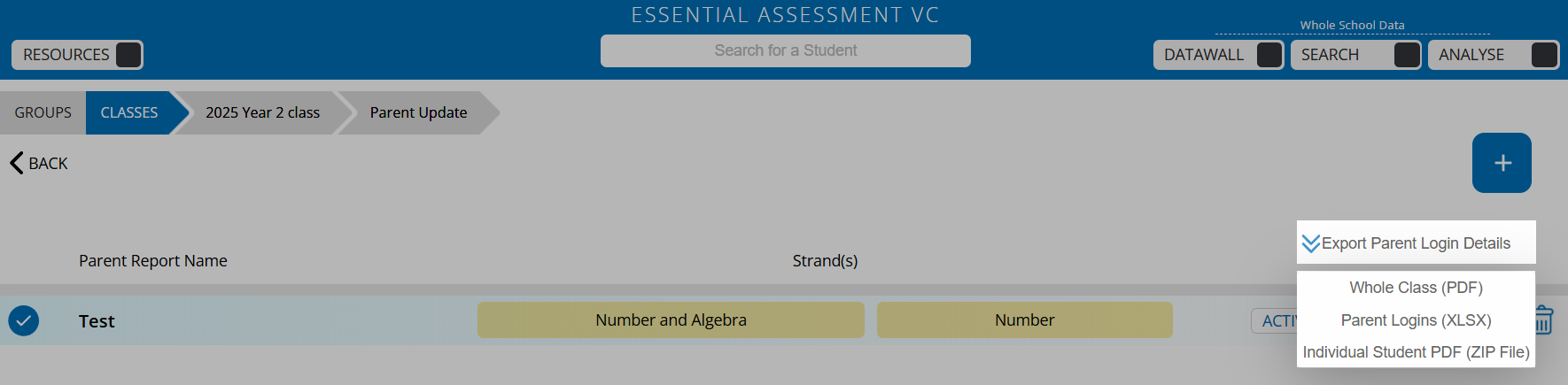
You can then go ahead and send the PDF below to parents and caregivers. They can then log into the account by following this link and using the Schoolcode and Parent Pin, or they can scan the QR code.